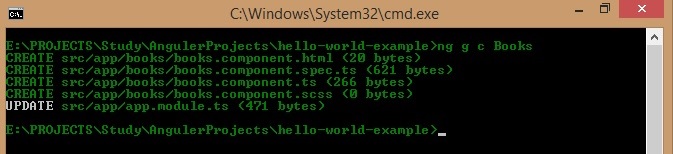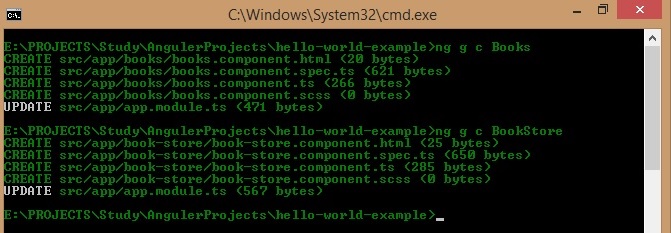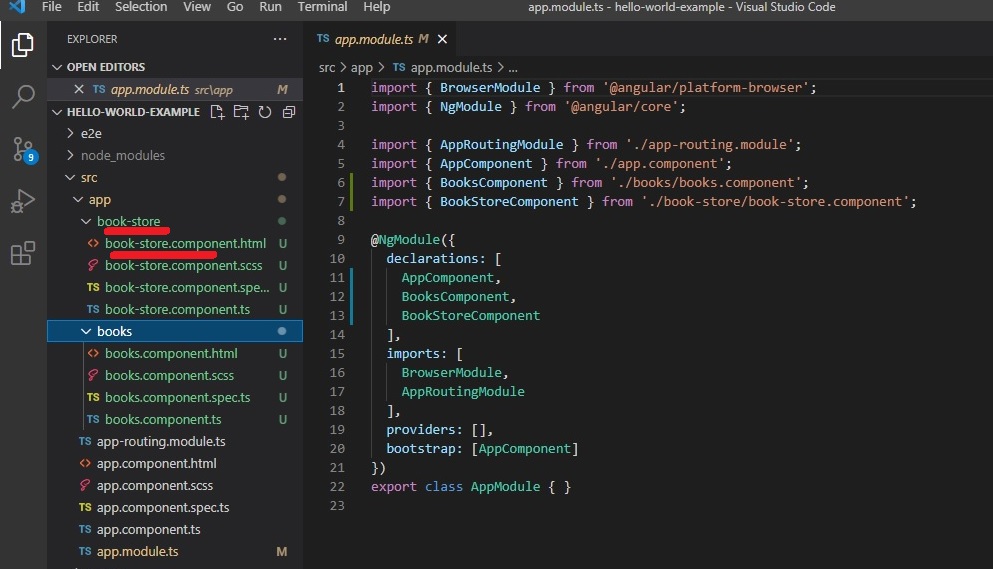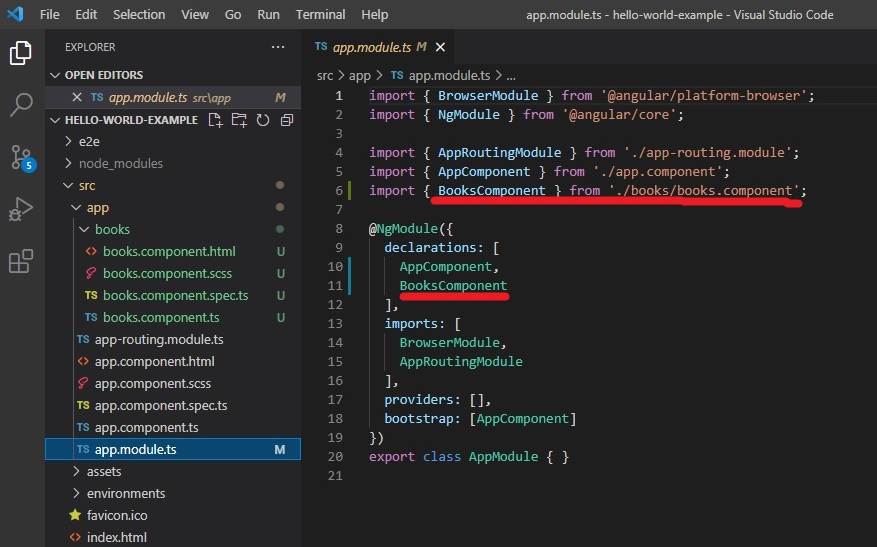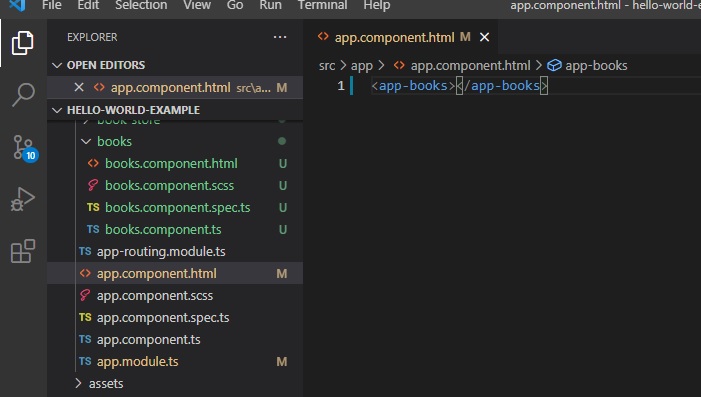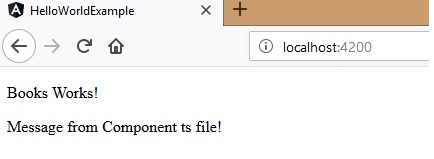Building Blocks of an Angular Application - Components and Modules
The basic building blocks of an Angular application are:
- Components
- Modules
Component
It is the combination of Data, HTML template, and Logic for showing the data.
Component=Data+HTML Template+Logic
Module
Container of a group of related components
There are three steps for creating a component
- Create a component
- Register it in a Module
- Add an element in HTML mark up
We will walk you through each step in creating a component and using it in the angular application.
Creating a Component using Command Line
Command to use:
ng g c Books
ng stands for Next Generation, g stands for Generate, c stands for Component and Books stands for the name of the Component
Tip: When you create a component the naming convention is important. We can use camel casing when typing the name of the component in the command window, and once the component is created each capital letter will be replaced by a dash(-). this is applicable to folder name as well as file names.
Register Component in Module
When you create a component it creates a folder and adds necessary files related to that. It also does the second step of registering the component in the module. this is the advantage of using Angular CLI. if we are creating a component manually then we need to register it by adding the component name in the declaration section inside Module.
Add element in HTML markup
Once the component is registered we can use the selector inside the component to add the HTML mark up in the main file.
Component Structure
Once we create a component the contents of it will as shown below.
1
2
3
4
5
6
7
8
9
10
11
import { Component, OnInit } from '@angular/core';
@Component({
selector: 'app-books',
templateUrl: './books.component.html',
styleUrls: ['./books.component.scss']
})
export class BooksComponent implements OnInit {
constructor() { }
ngOnInit() {
}
}
@Component is called a decorator function, and it has selector, templateUrl, styleUrls as you can see from the code above.
- selector- it is used to identify this component using the html markup. for example, the above component will be called in the main index.html file as below:
<app-books></app-books>
- templateUrl-it specifies the file path of the html content used in this component. Mostly it will be inside the same folder. we can also add html content inline in the component.ts file itself, but it depends upon the purpose and use of the component. if you are using inline html, the keyword should be template, and is used is as below
1
template:'<h2>Books Component </h2>'
- styleUrls- It specifies the file path of the styles for this component. the style we add inside this css or scss file will reflect inside our component only. we can have multiple css files so it is denoted by an array.
Then we have export class ClassName. the export keyword denotes that this component class can be imported. this same class name we will be adding in the declarations of the module.
The class has a constructor which is used to initialize the values of the class and it is also used to set up DI(Dependency Injection). Constructor is called first when we render a component, so it needs to be kept clean and light for the optimal performance of the application.
The ngOnInit() function is called a Life cycle hook, which is used to execute some action after the component is fully loaded. there are other Life cycle hooks also that we will discuss more in a different article since it is out of the scope of this one.
In order to make the component fully working, I am adding one message from ts file.
Below is the code inside books.component.ts file
1
2
3
4
5
6
7
export class BooksComponent implements OnInit {
message:any;
constructor() { }
ngOnInit() {
this.message="Message from Component ts file!";
}
Below is the code inside books.component.html
The syntax used in the below html is called String Interpolation
1
2
3
4
<p>Books Works!</p>
<p>
{{message}}
</p>
To run the full application enter the below command in the terminal.
ng serve
If everything goes well you will see the below message in the browser once you navigate to http://localhost:4200/
Hope you get a basic idea about component and modules in Angular.